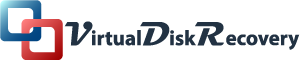How to Restore Deleted VMDK Files from VMware Datastore
Have you accidentally deleted the Virtual Disk VMDK files? If yes, then this article is for you. Here, we will explain how to restore deleted VMDK files from VMware datastore. We also suggest professional software that helps you to recover maximum data with complete accuracy.
Brief Overview of VMDK files
VMware Workstation is a hypervisor that enables you to operate virtual machines on your physical machine. Using VMware, you can run multiple operating systems on a single device. It helps you to evaluate the application in different environments. The virtual machines create a separate partition of the physical hard drive which stores the complete data of the virtual machine as VMDK files.
Sometimes, you accidentally delete these VMDK files and become unable to access your valuable data. Hopefully, you can restore deleted VMDK files from VMware datastore. But the procedure is not that easy. Also, it does not guarantee complete data recovery. We will share different approaches you can adopt to recover the VMDK file, but first, let us explore the main reasons for the VMDK file corruption.
Why Do the VMDK Files Get Corrupted?
Before we learn how to restore deleted VMDK files, it is better to understand why VMDK files get corrupted. Because it will help us to choose the best method to recover deleted VMDK file content. There are various reasons for the corruption of VMDK files.
- VMDK files often get corrupted when the drive containing the Virtual disk images is infected by malicious programs.
- Sometimes, the failure of hardware components like the hard drive also causes VMDK file corruption.
- Accidental deletion of VMware Workstation files results in the corruption of Virtual Disk files.
- When you shut down the system abruptly, it damages the VMDK file and other programs of your system.
These are some of the most common reasons for VMDK file corruption. Now, let us check how you can undelete VMDK from the datastore.
Restore Deleted VMDK Files from VMware Datastore Manually
If you have created a backup of your VMware Workstation files, it will be easy to restore deleted VMDK file content. The backup file allows you to recover your lost data in case of accidental file deletion. So, follow the below steps to recover VMDK data from the backup.
- Go to the Control Panel on your PC.
- Select the System and Security options. Choose the File History option.
- After that, opt for the Restore Personal Files option.
- Now, select the desired Virtual Disk Image you want to restore.
- Finally, click on the Restore button to restore the file to its previous version.
The above manual method helps you to recover your data from the backup of VMware Datastore. However, what if you do not have a backup of your Virtual Machine files? You can not restore deleted VMDK files from VMware datastore through manual methods. In such a scenario, a professional VMDK recovery tool will help you to recover deleted VMDK file from datastore.
Professional Solution to Recover Deleted files from VMware Datastore
VMDK Recovery Tool is the most reliable solution for repairing corrupted/damaged VMDK files and restoring deleted files from the VMware datastore. The application provides various advanced features that allow you to recover the desired file content with maximum accuracy. You can choose the file recovery mode to ensure maximum data recovery from a severely corrupted VMDK file. Above all, this utility supports all versions of the VMDK file and is compatible with all versions of Windows OS.
Features of VMDK File Recovery Tool
- The VMDK recovery software repairs both fixed and dynamic disks.
- It provides you with dual file scanning mode and multiple file recovery mode for the recovery of maximum file content.
- The application supports all file systems like FAT16, FAT32, FAT64, NTFS, RAW, EXTX, and HFS+.
- You can save the disk image of the selected VMDK file. It helps you to further restore your backup file content.
- Above all, the application is compatible with all versions of Windows OS.
How to Restore Deleted VMDK files from VMware Datastore via VMDK Recovery Tool
- Download and install the VMDK Recovery Tool. Run it as administrator.
- Choose the Disk type and press the Browse button to add the desired VMDK file. Press Next.
- After that, define the disk image destination. Choose the VMDK scanning mode and hit Next.
- Choose the desired volume and specify other options. Click on the Next button.
- Opt for an appropriate VMDK file recovery mode. Hit the Next button.
- You will see the recovered file content. Check and select the desired items and click Save.
- Define the saving location and click OK to save the recovered file content.
Conclusion
I hope after reading this article, you have understood how to restore deleted VMDK files from VMware datastore. The manual method only helps you to restore data if you have created a backup of your VMware Workstation files. However, if you do not have a backup or the VMDK file has been corrupted, the best solution is the professional VMDK recovery tool.